This post is intended to provide users of the magicJack Plus devices with easy-to-follow instructions about how to install and register their new magicJack Plus VoIP device.
One of the largest changes that VocalTec Communications initiated with their newest magicJack device (the magicJack Plus 2014) is the device’s ability to be utilized without any need for a computer. Previous models of the magicJack Plus have required registration (which requires the use of a computer, laptop, or other internet-ready device).
magicJack Installation video
There are currently several options that customers can choose for installation when they purchase the new magicJack Plus 2014. They are explained below:
Add a new magicJack Plus 2014 to your existing magicJack account.
Adding a new magicJack Plus 2014 device to your account will allow you to keep both devices active. You also have the option of adding another free phone number to your new magicJack Plus 2014 device. The older device will remain active for as many days as you have remaining on your account. The new device will be active for 180 days before renewal is required.
Transfer service from an older magicJack device to the new magicJack Plus 2014.
This option will cause users to forfeit their 180 days of free service with their new magicJack Plus (a.ka. magicJack wifi) device, but the number of remaining days from their existing magicJack Plus device will be transferred to the new device. This option can be very cost-effective for individuals with many days of service remaining on their old magicJack device.
Once you decide you wish to register your New magicJack Plus 2014, the magicJack Plus registration process should take just a few minutes. By following these step-by-step instructions, you can be sure that the entire registration process is as easy and painless as possible. Some users have voiced complaints that they are unable to register their device through their wireless network. As a solution, some existing magicJack users have suggested the following steps:
Note: The following steps are best for individuals who currently have a magicJack account, and are choosing to add the magicJack Plus 2014 to this account.
1) Go to www.mjreg.com as suggested in the included magicJack Plus Instructions Manual.
2) Once at mjreg.com, plug the magicJack Plus 2014 into the USB port of your computer. Once the mjreg registration process begins, it should only take a few minutes before installation if fully complete.
3) Click “Start magicJack” on the list of options when the dialogue box appears. This will download and install the latest magicJack Plus upgrade.
4) When the magicJack Plus 2014 softphone appears, click the banner on the left to begin the registration process.
5) Login with your existing magicJack account.
6) Assign a name to your new magicJack Plus device.
7) Read through the Terms of Service when they appear. Click the “Agree” check box, and click the “Next” button.
8) On the following screens that will appear, choose the options that fit your particular home phone needs the best.
9) Select your preferred phone number, and be sure that the “I elect to accept free outgoing service (recommended)” box is checked. Click the “Next” button.
10) Choose whether or not you would like to purchase the Five year Platinum Preferred Plan, whether you would like to purchase One Additional Year of Service, whether you would like to purchase Additional magicJacks for Family and Friends, and whether or not you would like to purchase International Prepaid Calls.
11) Click the appropriate button if you would like to install and use your magicJack Plus 2014 from your computer (Top Blue button), or in standalone mode plugged directly into your switch or router (Green Bottom button).
12) Disconnect your magicJack Plus 2014 device from the USB port of your computer.
13) Connect the magicJack Plus device directly to your modem or router, its included AC adapter, and the phone connector.
14) Your New magicJack Plus 2014 is activated and ready to make and receive phone calls.
This easy to follow process has been effective for most magicJack Plus 2014 users with existing magicJack Plus accounts. If this process does not work for you, magicJack has exceptional Customer Service Support that you can utilize, which gives you access to Live Agent Help in a matter of just a few seconds.
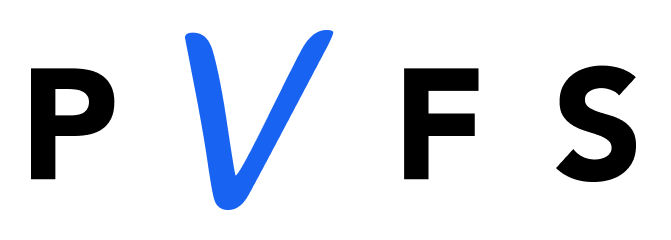
I purchased and setup MJ for use without my computer and went to mjreg.com. all I get is promotions for your different choices. I did not find “start MJ” anywhere. I need to register and cannot. please contact me so that I can complete the process